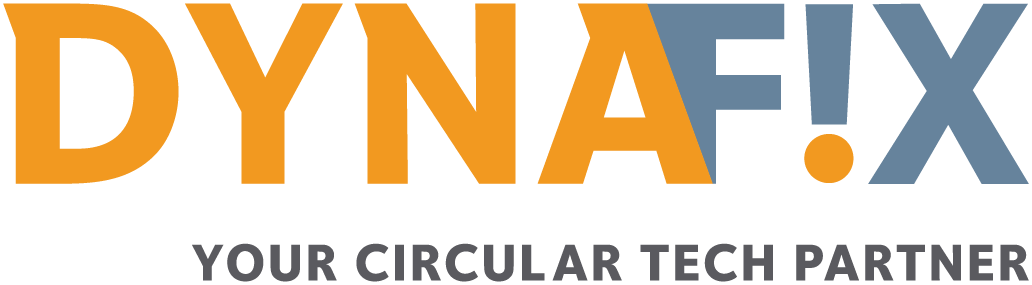How do I disable “Find My iPhone”?
Follow the steps below to disable “Find My iPhone”.
Option 1: My device still works
- Go to “Settings”, tap your Apple ID at the top of the screen. If you don’t see your Apple ID, switch to option 2.
- Tap “iCloud”, then “Find my iPhone”. Slide the green toggle to the left to disable “Find My iPhone”. Enter your password.
- You may need to enter your login or Apple ID again.
- Shut down your iPhone before handing it over. If you see an error go to option 2.
Option 2: My device is not working properly or won’t turn on.
- Shut the device down (if applicable)
- Log in with your Apple ID and password on a computer, tablet or other mobile device and go to icloud.com
- Click “Find my iPhone”, then “All devices” at the top of the screen. This displays a list of all devices linked to your Apple ID.
- If you see a grey x alongside your damaged/defective device, click this. Confirm your choice.
If you are unable to disable “Find My iPhone”, contact AppleCare. You can call them free of charge on 0800- 0201 581 or contact them online.